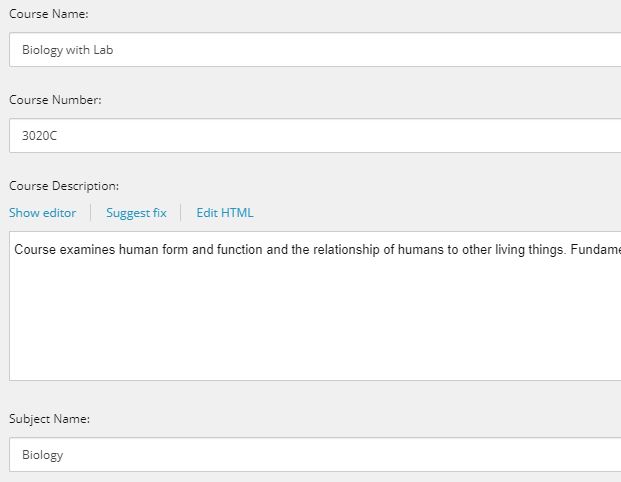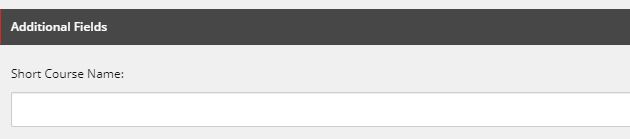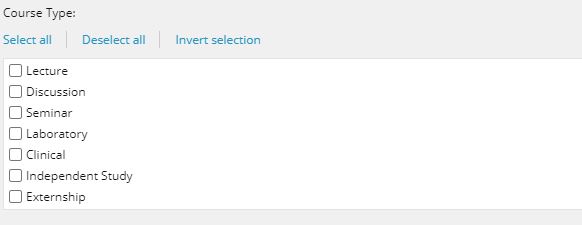Associated System Field
The "Associated System Field" on the form template is used to identify the field on the catalog item that is associated with the field on the form. On a Change Course and Delete Course form the field will auto populate with data.
In order for data to auto populate on a change or delete course form, it must be a course item field in the catalog. Additional fields are often added to a course item in order to store additional data and have it pulled into a form for revision. This connection is not always apparent on the form because questions are worded differently then data is stored. Please review a course in the system and compare the fields to indicate which fields on the form relate to the fields in the catalog.
What to consider:
- What course data was pulled from your Student Information System?
- The columns in the course file provided to us should appear in the forms. Add the column headers in the course file to the associated system name column in the form template identify the associated field in the form.
- Should a new course form field auto populate on a change or delete form?
- If yes, the associated system name column needs to be filled out. In order to store the data in the back end for new fields, please provide an associated system name that is consistent between forms. This label will be used to identify and store the data. Highlight any cells that will be new and did not come in from your course file.
- If no, then keep the associated system course field blank.
- If the field didn't come in with the course file, a new field in the back end will need to be created to store the data. Provide a name in the associated system field column and highlight the cell.
How it would appear on the form template:
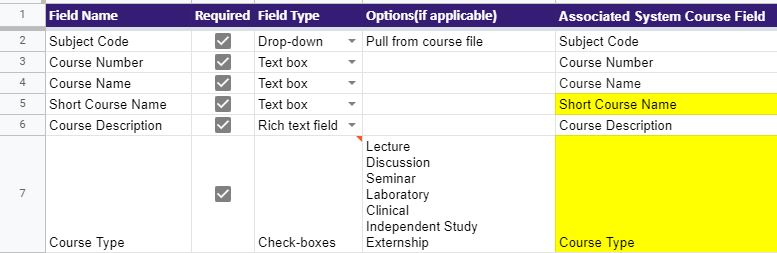
How the fields would appear on the form:

How the fields would appear on the course item: