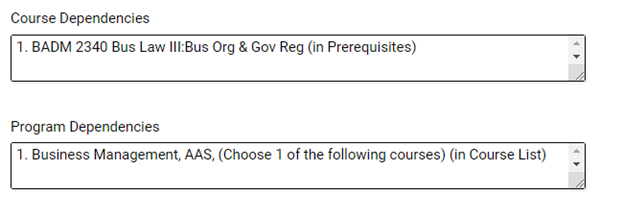Field Types
This page describes the different field types that are can be implemented with Curriculum Management.
Drop-down
Drop-downs show a list of options where only one value may be selected. Any options for the field must be provided in the "Options" column of the form template (Example: Fall, Spring, Summer, etc.).

Check-boxes
Checkboxes are a list of options where more than one value may be selected. A common example of this is the selection of a general education designation. Any options for the field must be provided in the "Options" column of the form template.
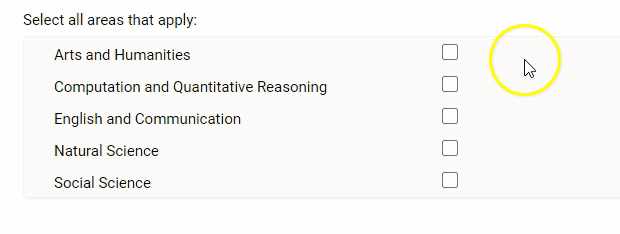
Radio buttons
Radio buttons show a list of options where only one value may be selected. This field functions similarly to the drop-down field, but displays all of the options on the form. The most common use of this field type is for "Yes/No" questions.
Note: If there are a lot options available to select from, we recommend using the drop-down field to reduce the amount of space used on the form.

Text box
A Text box field provides a small 'box' to enter a single line of text.
Note: If more than a line or simple answer is needed, consider using a "Rich text field."

Rich text
The Rich text field is a large text area that supports additional text formatting.
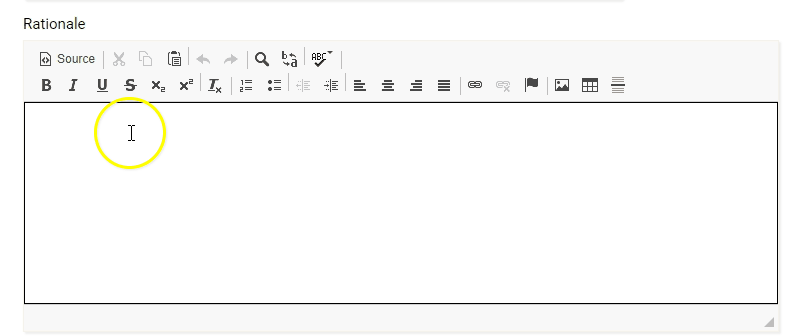
Outcome
The Outcome field allows for multiple individual outcome to be added to a course or program. These can be imported into the system using a CSV file. Please refer to the Course Learning Outcomes Import Guide for more information.

File Upload
File Upload fields allows for the uploading of one or more files to a proposal.
Note: Files will be accessible from the proposal as it moves through workflow and after it is approved, but does not convert to the catalog item or final syllabus.
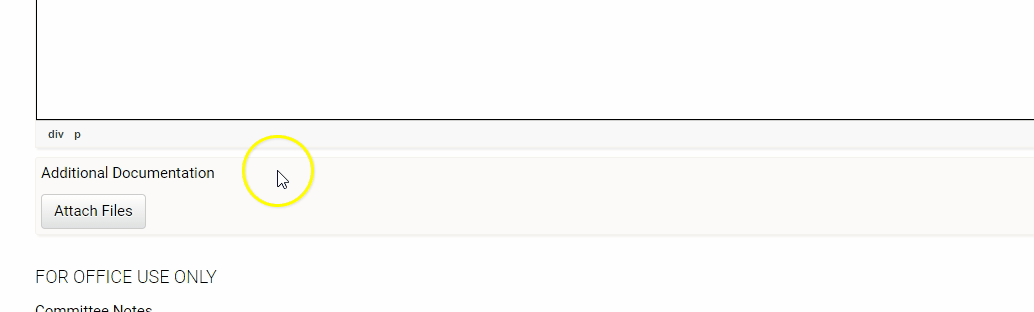
General Header
General Header is used to create sections by displaying as a large section header on the form. Text will display in all caps and is used to group fields on the form.
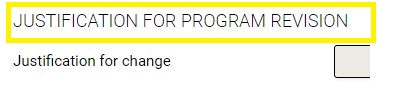
Date Picker
The Date Picker allows a user to select from a yearly calendar of dates.
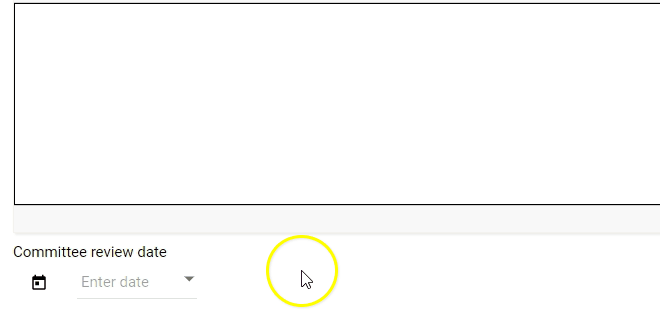
Course Dependencies
This field auto-populates for change and delete course proposals to inform the submitter of the relationship between the course selected for change or deletion and other course(s). Course dependencies may result from pre-requisite, co-requisite, or cross-listed course(s) relationships. This acts as notification, just as the catalog warning pop-up does in the catalog system.
Program Dependencies
This field auto-populates on change and delete course forms to inform the submitter of the relationship between the course selected for change or deletion. If the course you are proposing to change or delete is found in a course table in a program, the field will auto-populate programs the course is associated with. This acts as notification, just as the catalog warning pop-up does in the catalog system.